Hey friends!
Adsense is one of the best things I like about Google's Services. Yes, other superb technological things like Google Cardboard, Android OS, Google Glasses, etc. are also utilizable but Adsense is something that lets the publishers' earn. Here, Google is a medium & a bridge between the Publishers and the Advertisers, keeping Google's own commission of being the medium intact.
Why many people like Adsense: It's a good, free, easy to setup revenue source, that helps you to get fruit & extra income from the Traffic one earns. I believe we all like to earn money!
Blogger also supports Adsense, infact Blogger, itself being Google Product, has good integration with Adsense, making it easy to setup. So, in today's tutorial, I'd like to chat about how to integrate Adsense to a Blogger Blog, i.e. a blog powered by Blogger, which is further associated with Google & so is Adsense.
Here I'll be telling using the latest Blogger interface, as on 24/07/2014. I may not talk about the template editing Ad-Placement methods, but I will let you know the Ad Placement technique, as provided in the "Layout" section of Blogger's interface.
HOW ADSENSE WORKS
So, if you are getting good traffic in Blogger Blog, Adsense may help you in harnessing it for earning some money. What it does is, it allows you to show some ads on your Blog, so that the visitors getting to your website are able to see them and in case they click on those ads, you earn some revenue, since they saw ads at your shop-your blog. Adsense itself gets these ads from Advertisers prominently using Adwords.
Some income may also be earned by only pageviews. In case, a user goes for a fraud by clicking on his own ads, Trust me, Google might recognize that and ban the associated Adsense Usage. So please don't do that!
I would recommend you to commence advertising on your website only after you start getting 275-300 visitors per day (I'm talking about Unique visitors, not pageviews). Also, in case of Adsense for content, there's a limit of adding a maximum of 3 ads on a Webpage.
You might also wanna secure your Google Account associated with AdSense, with Google's 2-step Verification to use another password which will change every-time you login & be known to you through mobile, see how at another blog post by me:
View Now
INTEGRATE ADSENSE TO YOUR BLOGGER BLOG
Finally, let's start integrating Adsense to the Blogger Blog you have, with the following procedure:
1. Create an Adsense Account, by visiting google.com/adsense . The same account as you're using for Blogger OR a different/new Google Account may be used. But it is required that Account should be associated with both the Blog (you wanna add Adsense to) & Adsense.
To use a different Account for Adsense than your current Blogger Account, Admin privileges to that Adsense Account for your Blog are necessary, see the following post by me for details & the method:
View Now
2. Your Adsense Account may not be directly given, but an application to sign up for Google Adsense will be submitted. If your Blog complies with the Adsense terms & conditions, your Application will be accepted within a few days.
3. After having the Adsense Account in your Pocket, it's time to link that with Blogger. As an Admin of both (Blogger Blog & Successfully created Adsense Account), Sign in to Blogger. On the Left-hand side of your Blog Interface, click on "Earnings" Tab & further follow the steps associated to integrate Adsense.
4. I'm unsure, if ads will be automatically added to your Blog or not. But in any case,you might atleast wanna modify or add the ads (nice rhyme :P) to your Blog. To do it, again from the Blogger's latest interface, click on "Layout" on the left-hand side, which will display the position of gadgets on your Blog.
To add an ad unit (1 ad), click on "Add a Gadget" link. In the the shown pop-up window, find the gadget: Adsense, and with the various sizes & options available, modify your widget according to your need, 336x280 large rectangle and the 160x600 wide skyscraper are the most famous Ad-sizes. Ads that blend in with the background of your Blog, but still are not confused by the readers to be similar to your Blog's content are preferable.
You should read all the terms & conditions associated with Adsense, but you should especially also look on the Ad Placement Policies provided by Google, in the following link:
Visit Now
5. Save the gadget, you can also change its position to what you want, in your Website display by dragging that gadget in the layout to the place you need & Save the Arrangement. An ad-widget in the sidebar and ads between posts might be useful.
6. For having ads in between Blogger posts, click on the tiny "Edit" link, on the bottom-right corner of "Blog Posts" in the layout, Check the option "Show Ads Between Posts", choose the preferable designing options & click on "Save". Now, your ads will also be displayed after every "some" posts. This "some" depends on the frequency you chose while modifying the options.
Finally your ads will up online after some time (maybe an hour, bu not sure). You also would be able to see them if you View your Blog. But please, DON'T click on them yourself.
That's it!
I hope you've successfully integrated your Blogger Blog with Adsense and are having fun with earning.
Adsense is one of the best things I like about Google's Services. Yes, other superb technological things like Google Cardboard, Android OS, Google Glasses, etc. are also utilizable but Adsense is something that lets the publishers' earn. Here, Google is a medium & a bridge between the Publishers and the Advertisers, keeping Google's own commission of being the medium intact.
Why many people like Adsense: It's a good, free, easy to setup revenue source, that helps you to get fruit & extra income from the Traffic one earns. I believe we all like to earn money!
Image By Stoonn, freedigitalphotos.net
HOW ADSENSE WORKS
So, if you are getting good traffic in Blogger Blog, Adsense may help you in harnessing it for earning some money. What it does is, it allows you to show some ads on your Blog, so that the visitors getting to your website are able to see them and in case they click on those ads, you earn some revenue, since they saw ads at your shop-your blog. Adsense itself gets these ads from Advertisers prominently using Adwords.
Some income may also be earned by only pageviews. In case, a user goes for a fraud by clicking on his own ads, Trust me, Google might recognize that and ban the associated Adsense Usage. So please don't do that!
I would recommend you to commence advertising on your website only after you start getting 275-300 visitors per day (I'm talking about Unique visitors, not pageviews). Also, in case of Adsense for content, there's a limit of adding a maximum of 3 ads on a Webpage.
You might also wanna secure your Google Account associated with AdSense, with Google's 2-step Verification to use another password which will change every-time you login & be known to you through mobile, see how at another blog post by me:
View Now
INTEGRATE ADSENSE TO YOUR BLOGGER BLOG
Finally, let's start integrating Adsense to the Blogger Blog you have, with the following procedure:
1. Create an Adsense Account, by visiting google.com/adsense . The same account as you're using for Blogger OR a different/new Google Account may be used. But it is required that Account should be associated with both the Blog (you wanna add Adsense to) & Adsense.
To use a different Account for Adsense than your current Blogger Account, Admin privileges to that Adsense Account for your Blog are necessary, see the following post by me for details & the method:
View Now
2. Your Adsense Account may not be directly given, but an application to sign up for Google Adsense will be submitted. If your Blog complies with the Adsense terms & conditions, your Application will be accepted within a few days.
3. After having the Adsense Account in your Pocket, it's time to link that with Blogger. As an Admin of both (Blogger Blog & Successfully created Adsense Account), Sign in to Blogger. On the Left-hand side of your Blog Interface, click on "Earnings" Tab & further follow the steps associated to integrate Adsense.
(Some editing has been made in the below image to hide personal data, the rough one is editing!)
4. I'm unsure, if ads will be automatically added to your Blog or not. But in any case,you might atleast wanna modify or add the ads (nice rhyme :P) to your Blog. To do it, again from the Blogger's latest interface, click on "Layout" on the left-hand side, which will display the position of gadgets on your Blog.
To add an ad unit (1 ad), click on "Add a Gadget" link. In the the shown pop-up window, find the gadget: Adsense, and with the various sizes & options available, modify your widget according to your need, 336x280 large rectangle and the 160x600 wide skyscraper are the most famous Ad-sizes. Ads that blend in with the background of your Blog, but still are not confused by the readers to be similar to your Blog's content are preferable.
You should read all the terms & conditions associated with Adsense, but you should especially also look on the Ad Placement Policies provided by Google, in the following link:
Visit Now
5. Save the gadget, you can also change its position to what you want, in your Website display by dragging that gadget in the layout to the place you need & Save the Arrangement. An ad-widget in the sidebar and ads between posts might be useful.
6. For having ads in between Blogger posts, click on the tiny "Edit" link, on the bottom-right corner of "Blog Posts" in the layout, Check the option "Show Ads Between Posts", choose the preferable designing options & click on "Save". Now, your ads will also be displayed after every "some" posts. This "some" depends on the frequency you chose while modifying the options.
Finally your ads will up online after some time (maybe an hour, bu not sure). You also would be able to see them if you View your Blog. But please, DON'T click on them yourself.
That's it!
I hope you've successfully integrated your Blogger Blog with Adsense and are having fun with earning.
ENJOY!!!
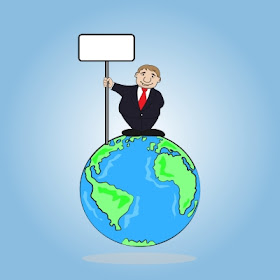

Free Chat Rooms
ReplyDeletePakistani Chat Rooms
Indian Chat Rooms
Arab Chat Rooms
Adult Chat Rooms
Teen Chat Rooms
ReplyDeleteDisplay advertising now offers advertisers more opportunities to more clearly define who will see a billboard . With behavioral targeting options, you'll have your ads served up to consumers who have visited certain other internet sites or performed certain actions online. With psychographic and demographic targeting, you'll serve ads only to people that fit specific consumer profiles in terms aged , household income, gender, and lots of other variables.Click Here