Hey People!
Today I'm gonna discuss about an app that'll help you view all apps in Bluestacks, I may also tell you how & why this is unique and different from Bluestacks' "My Apps" section.
Note: This method is very-very useful for Bluestacks 0.8 (the latest Android 4.0+ devices based version), to open all the apps, including the System ones, that you require.
Okay, so a brief intro: Bluestacks is an application that can help you run Android Apps on your Pc. If you want to know, how to install Bluestacks on your Computer, use the following link, to see the post by me:
View Now
On the other hand, if you're interested to know a method to Download & Install any app on Bluestacks Android App Player for PC (already installed), see the post, given by me, below:
View Now
Now a little intro for this particular post: Actually, the software Bluestacks, has a "My Apps" section that allows the user to see all the apps that he/she has downloaded & wants to run them. I found that there's a better way to see all the apps that you have in Bluestacks.
Bluestacks is still in beta version (currently as on 20/12/2013), so to avoid bugs, errors & complications the method mentioned in this post, may be employed.
WHAT'S THE DIFFERENCE?
So the hot query is: "What's the difference between this way (I'm gonna tell you about) & Bluestacks My Apps section?" although both show all Apps that you have in Bluestacks.
ES Explorer App Manager (Oh! I exposed the method already!), has more features than Bluestacks' "My Apps" section, will be a serene reply to the above question.
To be a little more precise, ES Explorer App Manager offers the following features, that are better than Bluestacks "My Apps" section:
1. It displays all the apps. I mean even the system apps, like installer, are also shown here, which is very helpful to advanced users. Also, as already said, Bluestacks is still in its beta form. So, sometimes, due to some bugs, a few apps are not shown in Bluestacks "My Apps" Section. For them, the method mentioned here, might be used.
For example, sometimes, installed market apps, like "Amazon", are not shown.
2. This method will give you many more features, than just viewing apps, like uninstalling them, backing them up as apk, batch/multiple operations, getting details about apps.
This getting details option will be similar to the Application details that one gets in "pure Android", under "Manage Applications" setting ion Android.
The backing up of apps as apks (Android Package) is also terrific, if you think that your system is getting heavy due installation of large apps, you can uninstall them, after backing them up. In this way, you won't need to download the apps again and again & straight away use apk to restore the apps.
THE METHOD
So in order to open the Portal of all apps in your Bluestacks, you'll need to download & install ES File Explorer, in your Bluestacks for PC.
To see, how to download & install ES File Explorer on your Bluestacks Android App Player for PC, see the following post by me:
View Now
So after downloading "ES File Explorer", launch it from Bluestacks, "My Apps" section only :P. There will be an "AppMgr" Tab in it. click on it.
Note: In the Latest ES File Explorer (Version 3), you need to press a small button on Top-Left Corner of ES File Explorer, Then Go-to "Tools" & Then "App Manager".
Then can perform a variety of operations on your apps, by Long-Pressing an App, or some other operations by Clicking on it once.
These operations include Backing up apps, uninstalling them, View them, getting details, performing Batch operations, etc.
That's it!
I hope you got more coordination with Bluestacks!
Comment if you liked the method, to share your review or even to contact me.
You can also Contact Me, from the Contact Me Tab on the Website, which has some private contacting options too.
Image By renjith krishnan, freedigitalphotos.net
Note: This method is very-very useful for Bluestacks 0.8 (the latest Android 4.0+ devices based version), to open all the apps, including the System ones, that you require.
Okay, so a brief intro: Bluestacks is an application that can help you run Android Apps on your Pc. If you want to know, how to install Bluestacks on your Computer, use the following link, to see the post by me:
View Now
On the other hand, if you're interested to know a method to Download & Install any app on Bluestacks Android App Player for PC (already installed), see the post, given by me, below:
View Now
Now a little intro for this particular post: Actually, the software Bluestacks, has a "My Apps" section that allows the user to see all the apps that he/she has downloaded & wants to run them. I found that there's a better way to see all the apps that you have in Bluestacks.
Bluestacks is still in beta version (currently as on 20/12/2013), so to avoid bugs, errors & complications the method mentioned in this post, may be employed.
WHAT'S THE DIFFERENCE?
So the hot query is: "What's the difference between this way (I'm gonna tell you about) & Bluestacks My Apps section?" although both show all Apps that you have in Bluestacks.
ES Explorer App Manager (Oh! I exposed the method already!), has more features than Bluestacks' "My Apps" section, will be a serene reply to the above question.
ES File Explorer App Manager Screenshot
1. It displays all the apps. I mean even the system apps, like installer, are also shown here, which is very helpful to advanced users. Also, as already said, Bluestacks is still in its beta form. So, sometimes, due to some bugs, a few apps are not shown in Bluestacks "My Apps" Section. For them, the method mentioned here, might be used.
For example, sometimes, installed market apps, like "Amazon", are not shown.
2. This method will give you many more features, than just viewing apps, like uninstalling them, backing them up as apk, batch/multiple operations, getting details about apps.
This getting details option will be similar to the Application details that one gets in "pure Android", under "Manage Applications" setting ion Android.
The backing up of apps as apks (Android Package) is also terrific, if you think that your system is getting heavy due installation of large apps, you can uninstall them, after backing them up. In this way, you won't need to download the apps again and again & straight away use apk to restore the apps.
THE METHOD
So in order to open the Portal of all apps in your Bluestacks, you'll need to download & install ES File Explorer, in your Bluestacks for PC.
To see, how to download & install ES File Explorer on your Bluestacks Android App Player for PC, see the following post by me:
View Now
So after downloading "ES File Explorer", launch it from Bluestacks, "My Apps" section only :P. There will be an "AppMgr" Tab in it. click on it.
Note: In the Latest ES File Explorer (Version 3), you need to press a small button on Top-Left Corner of ES File Explorer, Then Go-to "Tools" & Then "App Manager".
Then can perform a variety of operations on your apps, by Long-Pressing an App, or some other operations by Clicking on it once.
These operations include Backing up apps, uninstalling them, View them, getting details, performing Batch operations, etc.
That's it!
I hope you got more coordination with Bluestacks!
Comment if you liked the method, to share your review or even to contact me.
You can also Contact Me, from the Contact Me Tab on the Website, which has some private contacting options too.
ENJOY!!!


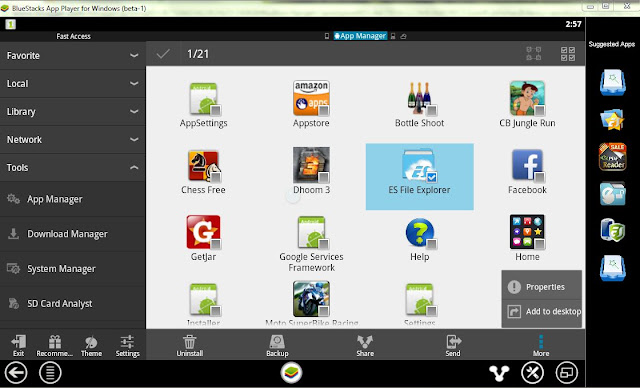

this post gives very interesting information about off-season camping, really I like this information which is so much beneficial to us, keep sharing such kind of information, Thanks for sharing.
ReplyDeleteBlueStacks Crack